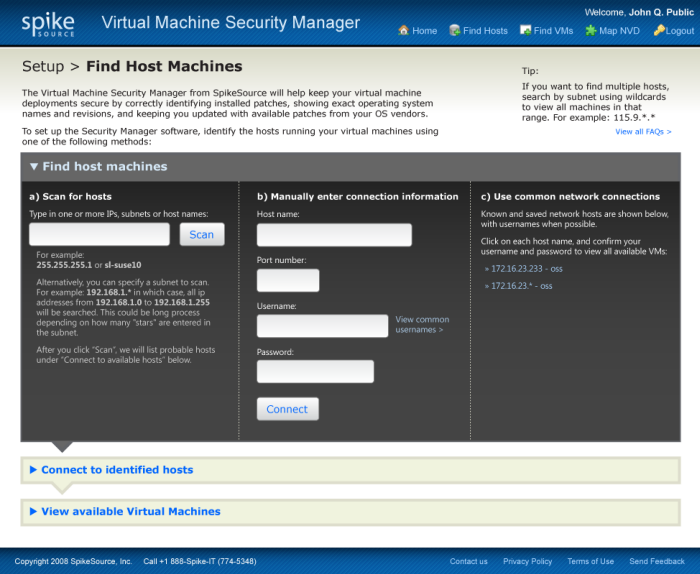
Setup interaction - After installation, the first screen users see is the setup dialog. An easy way to find physical servers on the network which are hosting virtual machines are given, including a variety of ease-of-use features such as default passwords, ability to scan entire subdomains, and links to commonly-used network connections. A clear path from connecting physical servers to adding virtual machines to the Security Manager program is also made visible.
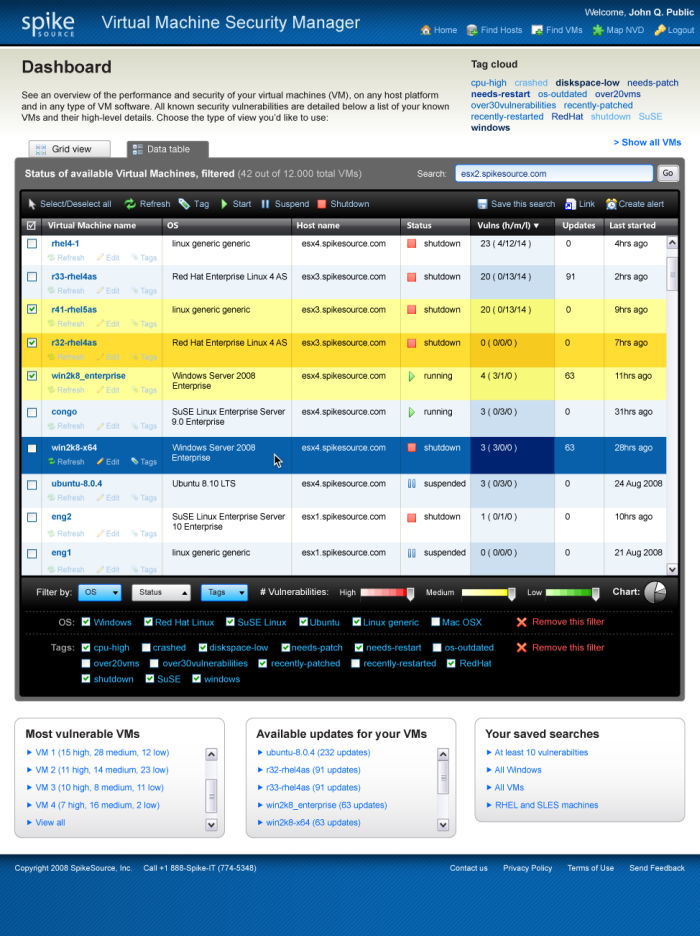
Display of virtual machines: Table view - Users initially see a list of their virtual machines (VMs) in a normal data table display. It is the easiest way to sort through and compare the specifications and attributes of multiple VMs, and gives quick access to controls for single VMs or "macro" commands when selecting more than one machine. A comprehensive search and filtering system helps users find specific VMs or a range of machines in a large data center, and an alerting system gives status updates to remote and mobile users.
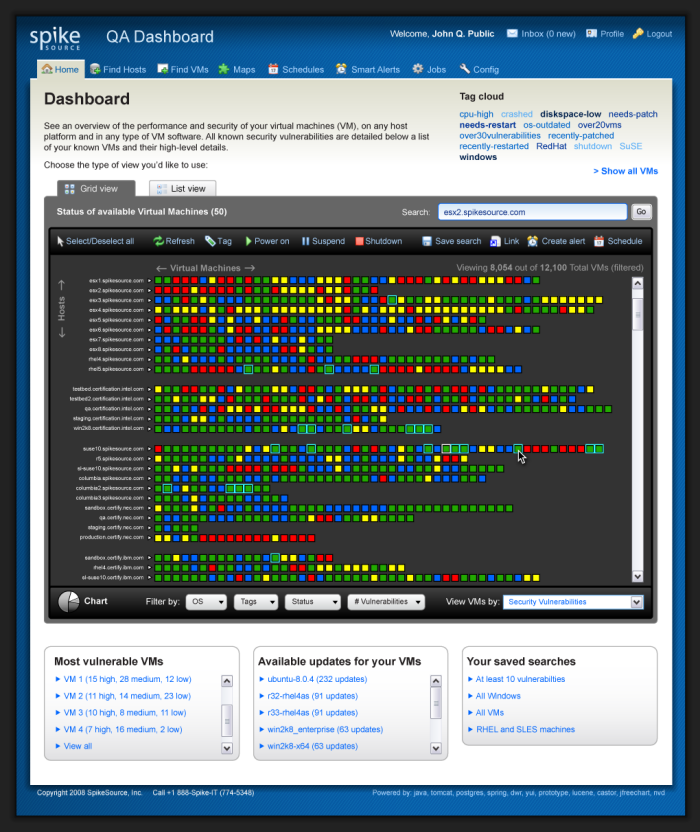
Display of virtual machines: Grid view - An alternate view for users, especially companies whose IT departments have responsibility not over dozens, but hundreds and even thousands of servers in their data centers, is the Grid display. At this high-level summary view, users can get a sense of the overall health of their environment, with highlights on servers which need attention. This is much easier to use than standard table-based and paginated displays.
gLike