
Exercise 1 - Created an image on a single color using the eyedropper tool from a picture of a basketball and then typed basketball using an achromatic color.
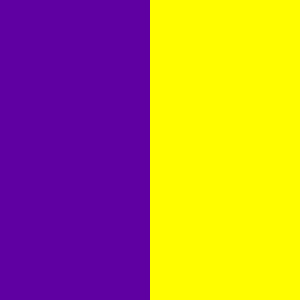
Exercise 2 - Created an image of a 2-color complementary pair with each color divided vertically in the center.
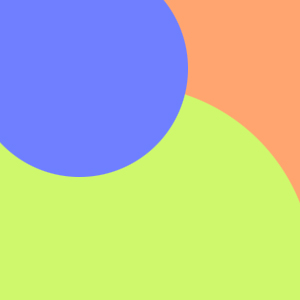
Exercise 3 - Created an image of a 3-color triadic harmony with 3 overlapping circles of each color with each color an equal amount of tint.
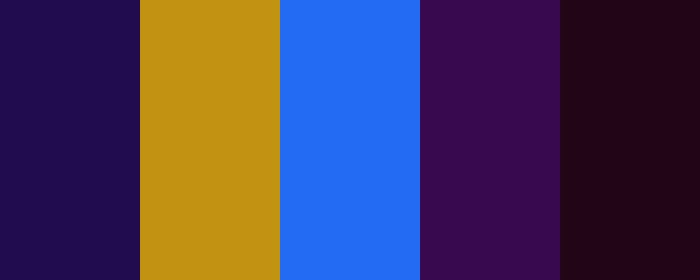
Exercise 4 - Found a five color palette on colourlovers.com and recreated this palette in photoshop.

Exercise 5 - Found a photograph from morguefile.com that is comprised of three colors, one dominant, one subdominant and one subordinate color. Cropped the image down to 300x300 keeping the color ratio. I increased the canvas size in photoshop and with the extra space, I filled it with a linear gradient that included those 3 colors.
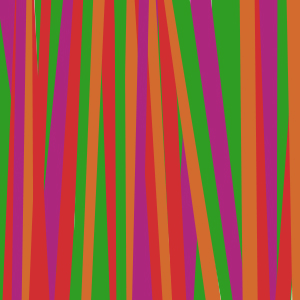
Exercise 6 - Created an image comprised of a 4-color analagous harmony of nearly vertical overlapping lines created with the Shapes Tool with each color having an equal amount of tone.
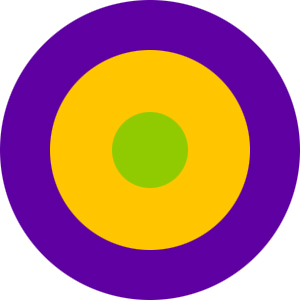
Exercise 7 - Created an image comprised of a 3-color split-compliment harmony comprised of three concentric circles all centered in the middle of the composition.
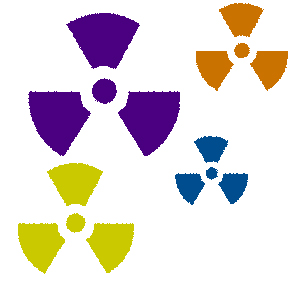
Exercise 8 - Created an image comprised of a 4-color tetradic harmony comprised of four bio-hazard shapes created with the Shapes Tool, each varying in size with an equal amount of shading applied to each color.
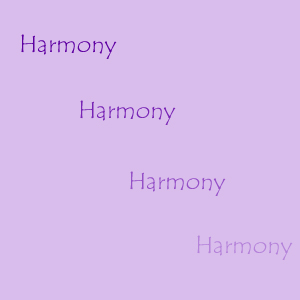
Exercise 9 - Created an image comprised of a 4-color monochromatic harmony with a random repetition of the word "harmony" and each color the same amount of tint. Also the background is filled with a compliment of the hue and same tint as well.
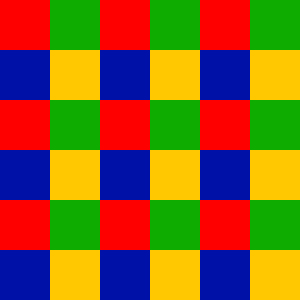
Exercise 10 - Createe a 100 x 100 image comprised of a 4-color square harmony with the square equally divided into 4 parts. Then I applied the Edit > Define Pattern command. Then created a new 300 x 300 image, I use the Edit > Fill command and filled the entire image with the pattern I created.
gLike