
VC130_Week1_Exercise8.jpg - Copy and paste this image into a new Photoshop file. Your creative task is to add square and circular selections (be sure to hold down shift while making the selection) from other images with interesting colors and textures as "ornaments" to this tree.

VC130_Week1_Exercise1.jpg - To change a picture using erase tool.
picture from
http://www.sxc.hu/blog/post/973

VC130_Week1_Exercise2.jpg - Using a rectangular or elliptical marquee, isolate part of the image, copy it (Ctrl+C), paste it (Ctrl+V), and then use the Move Tool (V) to move the duplicate to another part of the image such that the resulting image is more interesting to look at than the original

VC130_Week1_Exercise3.jpg - Using a rectangular or elliptical marquee, isolate part of the image, press Ctrl+T (transform tool) and scale the selection 200%. Copy and paste the scaled selection (just like you performed in the previous exercise) then move it to another part of the image such that the resulting image is more interesting to look at than the original.

original picutures

original picutures

original pictures

VC130_Week1_Exercise4.jpg - Using an elliptical marquee, rotate (Ctrl+T) one or more parts of an image in an interesting manner

stoneage - Using an elliptical marquee, rotate (Ctrl+T) one or more parts of an image in an interesting manner

VC130_Week1_Exercise5.jpg - Using a rectangular or elliptical marquee, isolate part of the image then go to the Filter pull-down menu and experiment with various Artistic, Brush and Distort filters.

wall of grafiti - Using a rectangular or elliptical marquee, isolate part of the image then go to the Filter pull-down menu and experiment with various Artistic, Brush and Distort filters.
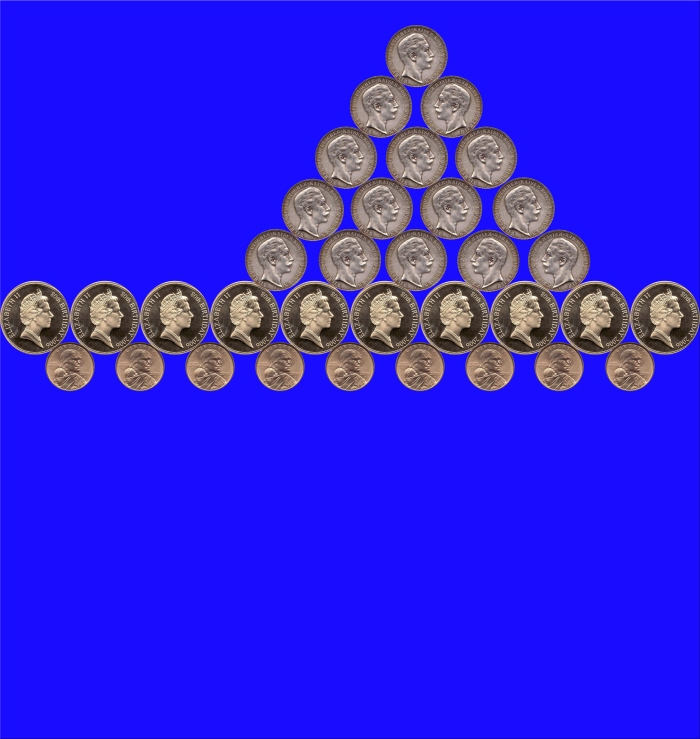
VC130_Week1_Exercise6.jpg - Take an object and copy it and create a new file and times it by 10 and create 10 of the same right side each other tell it equals exactly 10 objects. make it interesting if wanted

VC130_Week1_Exercise7.jpg - rectangular or elliptical (circular) marquee to select an interesting part of the image, and then use the Image > Crop command to remove all parts of the image around it.

VC130_Week1_Exercise7.jpg - rectangular or elliptical (circular) marquee to select an interesting part of the image, and then use the Image > Crop command to remove all parts of the image around it.
gLike